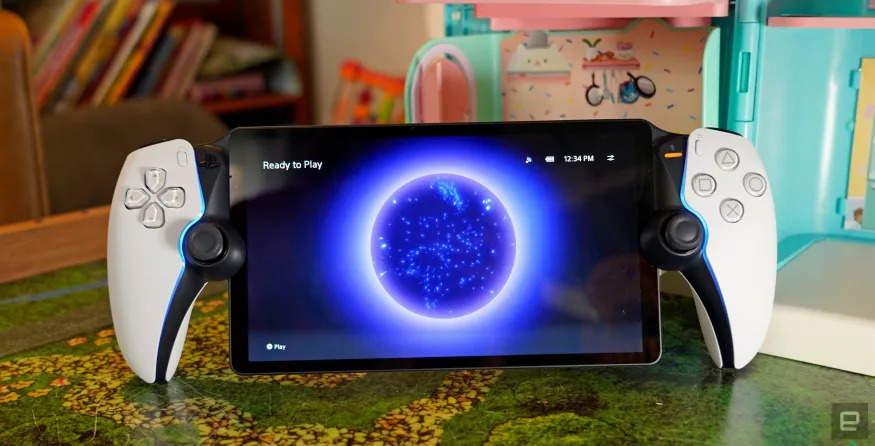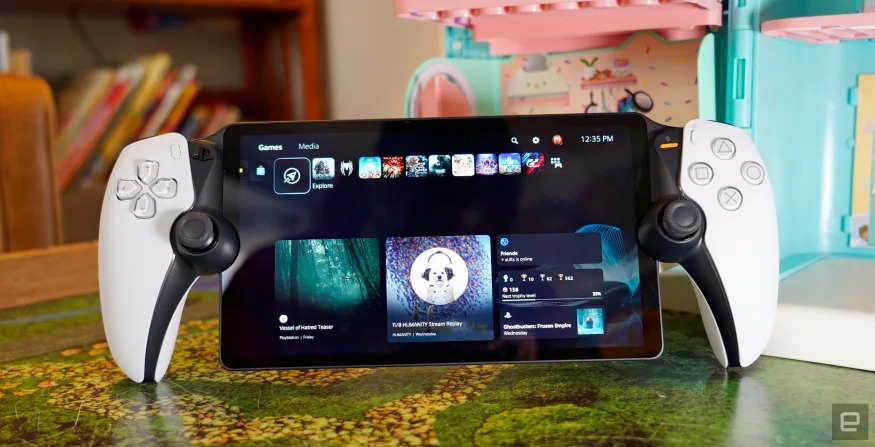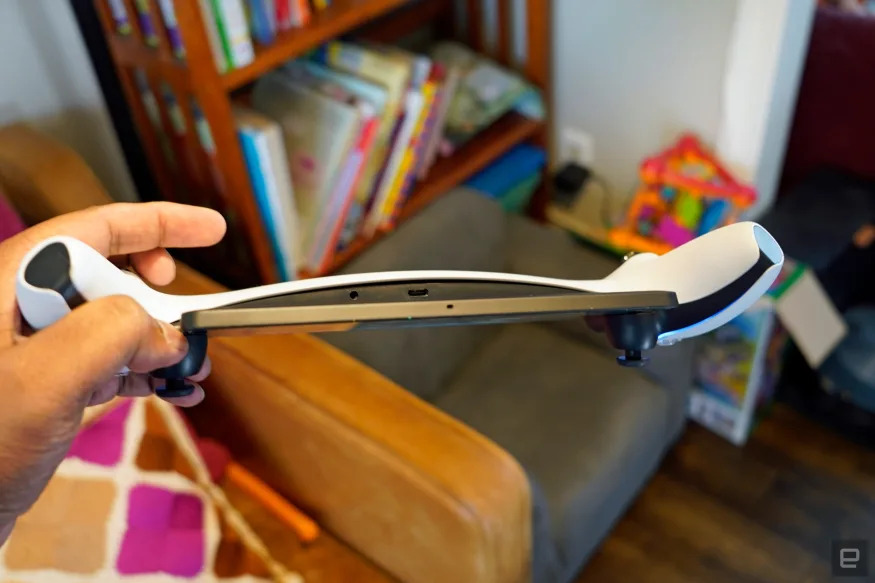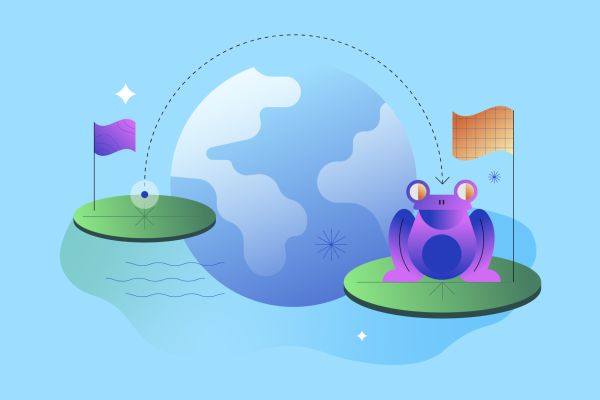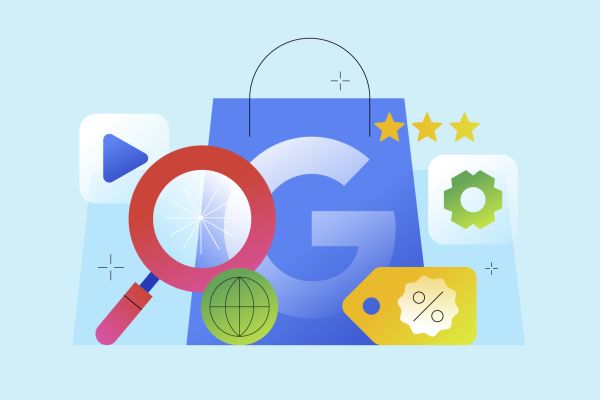Sony has apparently learned nothing from the success of the Nintendo Switch and Steam Deck. Or from its own portable systems like the Vita and PSP, for that matter. The PlayStation Portal (yes, technically it’s another PSP) is a $200 handheld system that can only stream games from your PlayStation 5. There aren’t any built-in apps, it can’t play anything locally, and there’s no connection to Sony’s cloud game streaming service. It’s purely a streaming window into your PS5, hence the name.
Gallery: PlayStation Portal | 11 Photos
Consequently, it’s also a device that lives and dies based on the quality of your internet connection. While it’s mostly meant for in-home play, you could technically hop on any Wi-Fi connection to play remotely when you’re traveling. But that’s only possible if that connection and your home internet can keep up, and if your PS5 doesn’t crash or get wonky. If anything along that chain fails, you’re left with an ugly $200 doorstop.
Sony PlayStation Portal
68
Pros
- Excellent DualSense-like controller
- Decent streaming performance in ideal circumstances
Cons
- Expensive
- Connectivity can be fickle
- Useless offline
- No cloud streaming
That’s the main problem with the PlayStation Portal: Its downsides are so immediately apparent that it’s unclear why anyone should get one. You could, for example, spend $100 for a Backbone controller to stream games from your phone. Or you could use any existing gamepad to access the PS Remote app on a phone, table, Mac or Windows PC. There are so many better ways to access games on the go, the PlayStation Portal already feels obsolete before it launches.
Even its design seems haphazard: It’s as if Sony chopped up a DualSense controller and shoved a basic 8-inch tablet in the middle. In place of the DualSense’s center touchpad, you can tap and swipe on the Portal’s screen (a process that was never as smooth as I wanted). On the bright side, the Portal includes the DualSense’s satisfying haptics, and its sci-fi-ish black and white case looks right at home alongside the PlayStation 5.

Holding the PlayStation Portal feels like holding an oversized DualSense controller. My hands and fingers were perfectly comfortable, but the 8-inch screen throws off the balance. I also couldn’t help but notice how fragile the bottom corners of the screen were. It really does look like a tablet, with thick bezels and a relatively thin profile. But unlike the Switch, Steam Deck or even PlayStation Vita, there’s nothing protecting the lower part of the Portal’s screen from a hard drop, or from being crushed inside of a backpack. (Sony isn’t selling a Portal case of its own, but you can find some from third-parties.)
I’m sure the controller arms would offer some protection for many falls, but I couldn’t help treating the system with kid gloves during my testing. I didn’t let my 5-year old daughter handle it during my review, even though I feel comfortable letting her hold a Switch. Perhaps this is just my paranoid dad brain speaking, but the Portal’s screen is practically asking to be damaged — it’s like getting your child an overly-expensive doll and just knowing it’s going to lose a limb within a day.
Setting up the PlayStation Portal involves linking it to your PlayStation 5 from within the console, or the PlayStation app. For some reason, my phone (an iPhone 15 Pro Max) had a hard time making out the QR code on the Portal’s screen, so I plugged in the pairing code manually. Once that was clear, I sat back and waited for the Portal to connect to my PS5. And I waited. And waited.

Thirty seconds later, I received a message saying that I needed to turn on my PS5’s Remote Play feature, something I could have sworn I did when reviewing the system. The only problem? I was snuggled in bed, hoping to get some portable Spider-Man 2 time in before I dozed off. Rather than trek down two flights of stairs to reach the PS5 in my basement, I decided to wait until morning. I’ll admit, this was mostly my fault, but it would have been nice to flip on Remote Play from the PlayStation app.
When I got up, I immediately flipped on the feature on my PS5 and proceeded to make breakfast. While my kids were chomping down on pancakes, I turned on the PS Portal and tried to connect to my PS5 — once again, I waited. About a minute later, I finally heard a successful chime from the system and was presented with my PlayStation 5’s home screen. But when I tried to get a game of Thumper going, all I saw was a sea of video compression artifacts. The game’s normally fluid controls felt like mud. I gave up after five minutes of frustration.
Here’s where I need to reiterate that your experience with the PlayStation Portal comes down to your home’s internet setup. Sony recommends having a connection of at least 5Mbps, and it suggests 15Mbps for better quality. But raw internet speed is just one factor: You also have to consider the age and networking technology in your router, as well as Wi-Fi reception throughout your home. For the best possible experience, you’ll want a modern router (or even better, a mesh setup) that can bathe your home in full wireless bars, as well as a direct Ethernet connection for your PS5. (Sony isn’t saying if the PS Portal supports Wi-Fi 6, but that’s a technology worth investing in if you have an older router.)